Simplify Paying Your Bills
Citizens Savings Bank understands that life can get busy. That’s why we offer the convenience of bill pay. Using your online banking account, you will set up the payees to whom you make payments. Once those payees are set up, you will be able to make payments to them from your computer or mobile device (if enrolled for Mobile Banking) with the touch of a button.
How to Get Started with Bill Pay
**You must be enrolled in Online Banking to be able to enroll in Bill Pay**
**Fees will be assessed for same day and overnight payment requests**
**The cut-off time for scheduling payments is 9:00 p.m., but can vary by payee**
Step One
Log In to your Citizens Savings Bank Online Banking Account. Click on Bill Payment in the blue title bar towards the top of your screen. Then click Enroll.
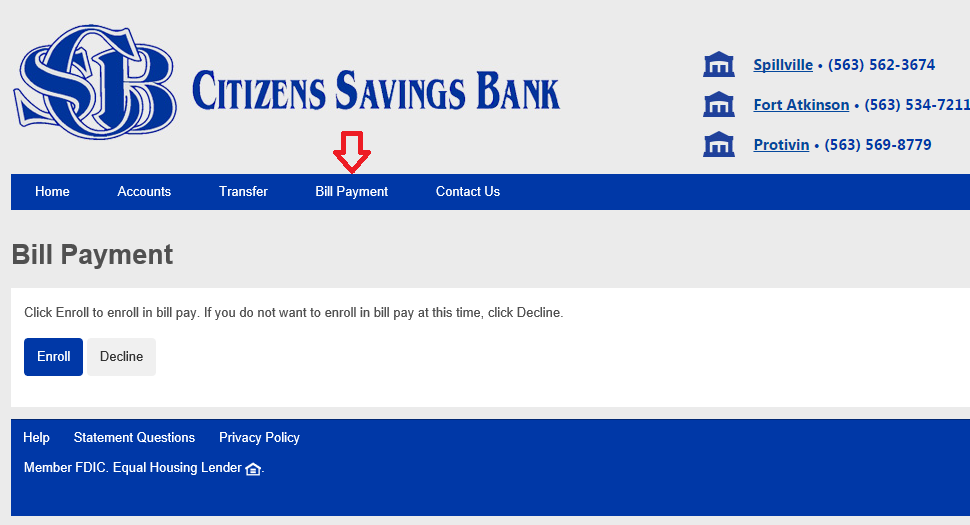
Step Two
Enter your phone number and click Enroll
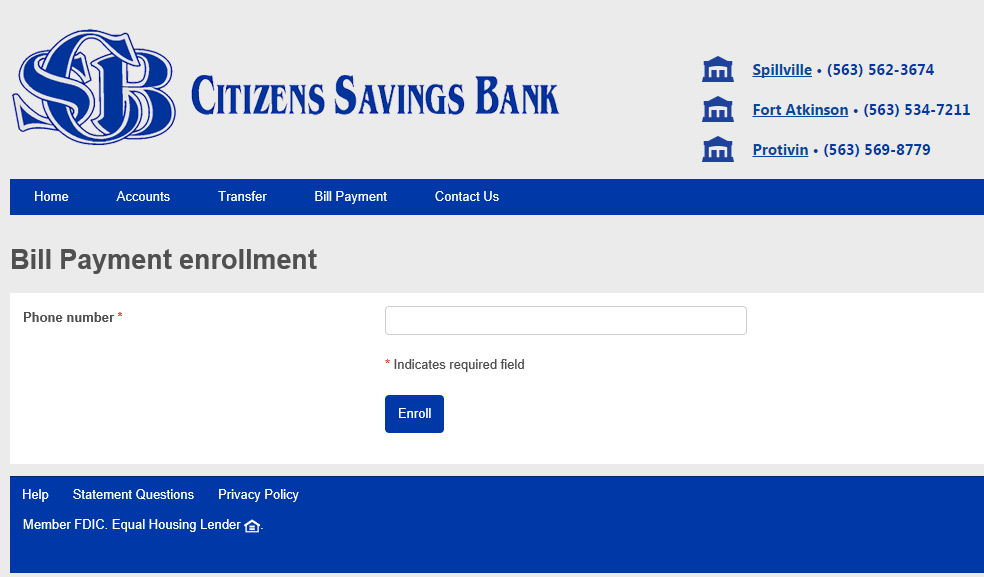
Step Three
Read through the Terms of Service. You will need to check the I Accept box and then click Continue.
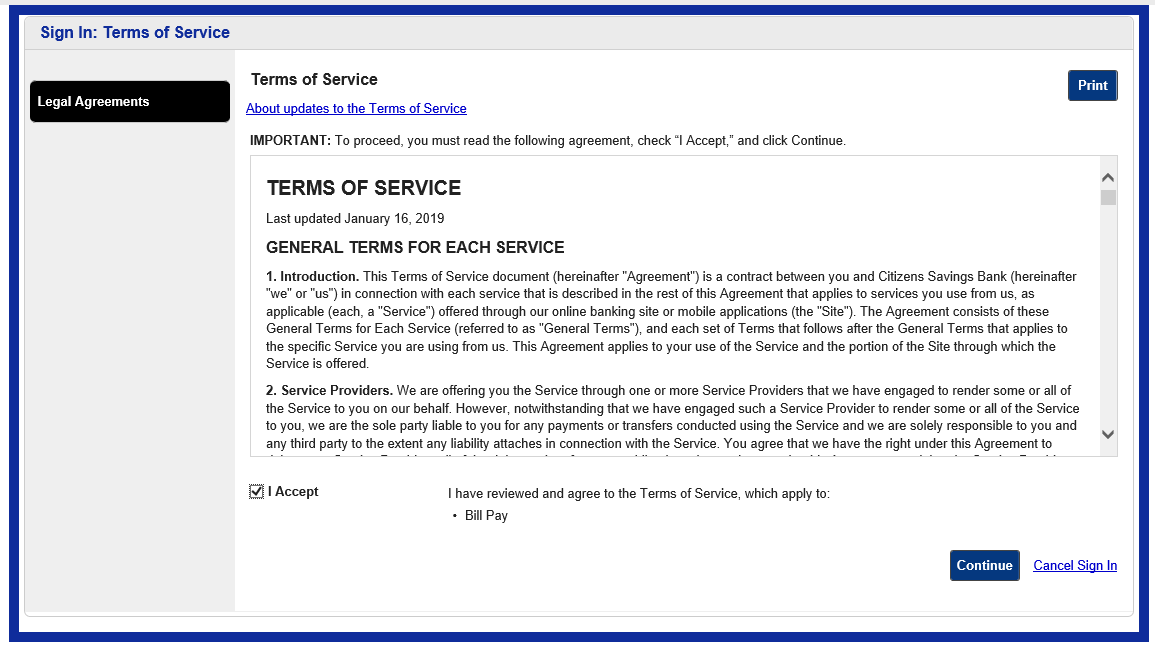
Step Four
Read through the Privacy Policy. You will need to check the I Accept box and then click Continue.
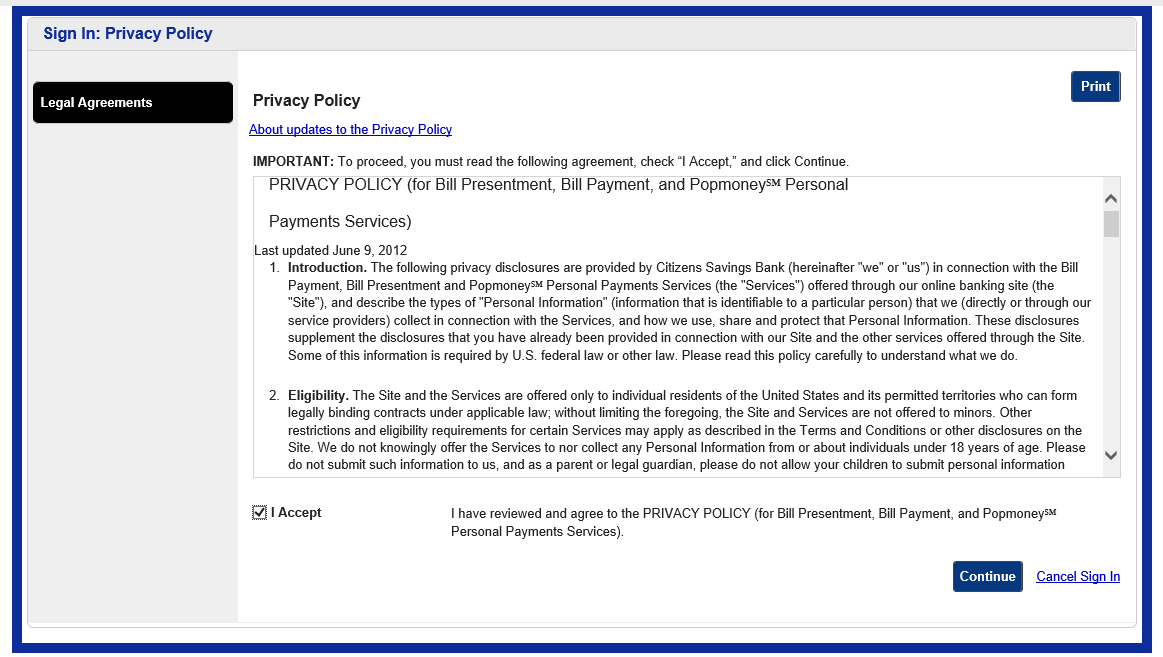
Step Five
Now you are ready to set up your payees. You can either click on Utilities, Phone, Insurance or Credit Cards to search for your payee by category, or you can type in the name of your payee in the search box and click the Search (magnifying glass) icon. If your payee is not one of the payees already set up in Bill Pay, you will need to select Other Company to manually set up that payee.
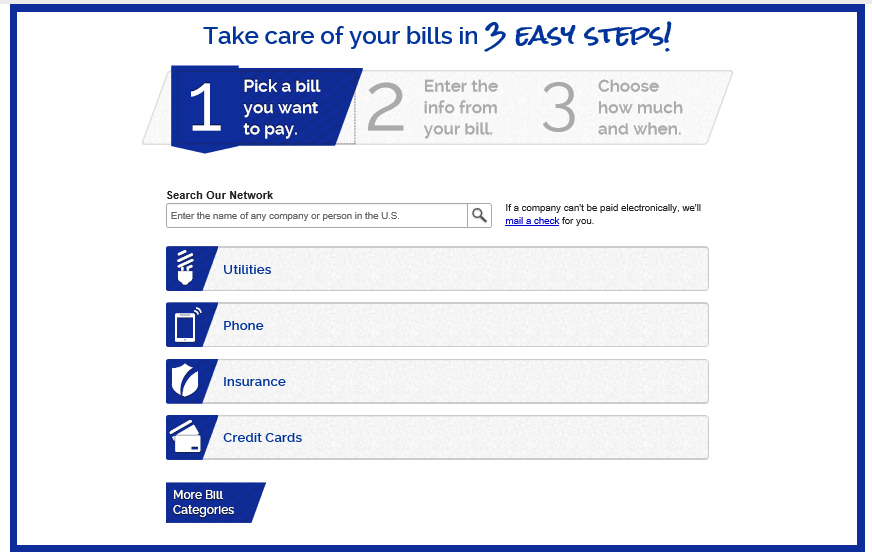
Step Six
Fill in the required fields to set up your payee. You will need a copy of your invoice from that payee in order to complete the required fields.
Step Seven
Once your payees are set up, you can now start making payments to them. Simply type in the dollar amount and date of payment and click Make Payment.
*Please Note - If you schedule a payment as a same day payment you will be charged $9.95 to complete that payment. If you schedule a payment as an overnight check payment you will be charged $14.95 to complete that payment.
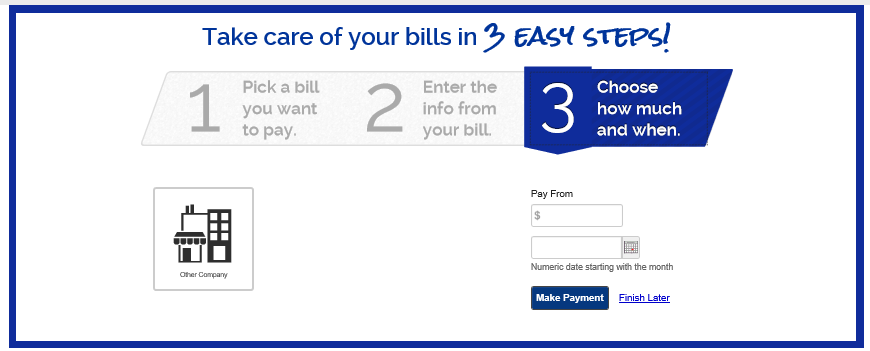
Step Eight
You will get a confirmation of your payment.
Step Nine
For future payments, you will see a Bill Payment box on the right hand side of your home screen when you login to Online Banking. You will be able to select from the payees you have set up to make payments quickly and easily. Simply select your payee from the Biller drop down box, enter the date of the payment in the Pay Date box and then enter the amount you want to pay in the Amount box and click Make Payment.
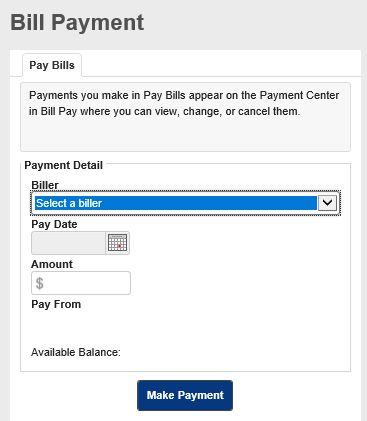
Step Ten
Once you have all your payees set up in Online Banking, those payees will be available to make payments to in Mobile Banking (if enrolled in Mobile Banking). You will not be able to set up new payees within Mobile Banking.
If you have issues setting up new payees or questions about the payments you have made, please contact our dedicated Bill Pay Support Number at 1-844-201-0109.