Deposit Checks Anywhere
Citizens Savings Bank understands that life can get busy. That’s why we offer the convenience of mobile deposit capture. Using the camera on your mobile device, you can deposit checks into your various Citizens Savings Bank accounts from anywhere.
How to Use Mobile Deposit Capture
**Note** Mobile Deposit is a consumer product. Businesses are not allowed to make deposits using this feature.
**Note** You can only deposit one check at a time. If you have multiple checks to deposit, you will need to make multiple mobile deposits. The app does not allow for aggregate deposits.
**Note** Per item and daily deposit limits apply. You can deposit up to $750.00 per check and up to $1,500.00 per day. You will need to contact the Spillville Branch if you have an item(s) that are outside of these limits.
**Note** Checks can only be deposited into accounts for whom the check(s) are payable and must be endorsed "For Mobile Deposit Only to Citizens Savings Bank" and then signed by the person the check is payable. Mobile Deposits will be rejected if these criteria are not met.
**Note** Mobile Deposits must be made by 2:00 p.m. to be posted the same day. All deposits made after 2:00 p.m. will be posted on the next business day.
**Note** If you attempt to use the Citizens Savings Bank Mobile Deposit feature for fraudulent purposes, your mobile deposit privileges will be revoked.
Step One
Click Deposit located at the bottom of the mobile banking app screen after you have successfully logged into mobile banking. Select Deposit a check.
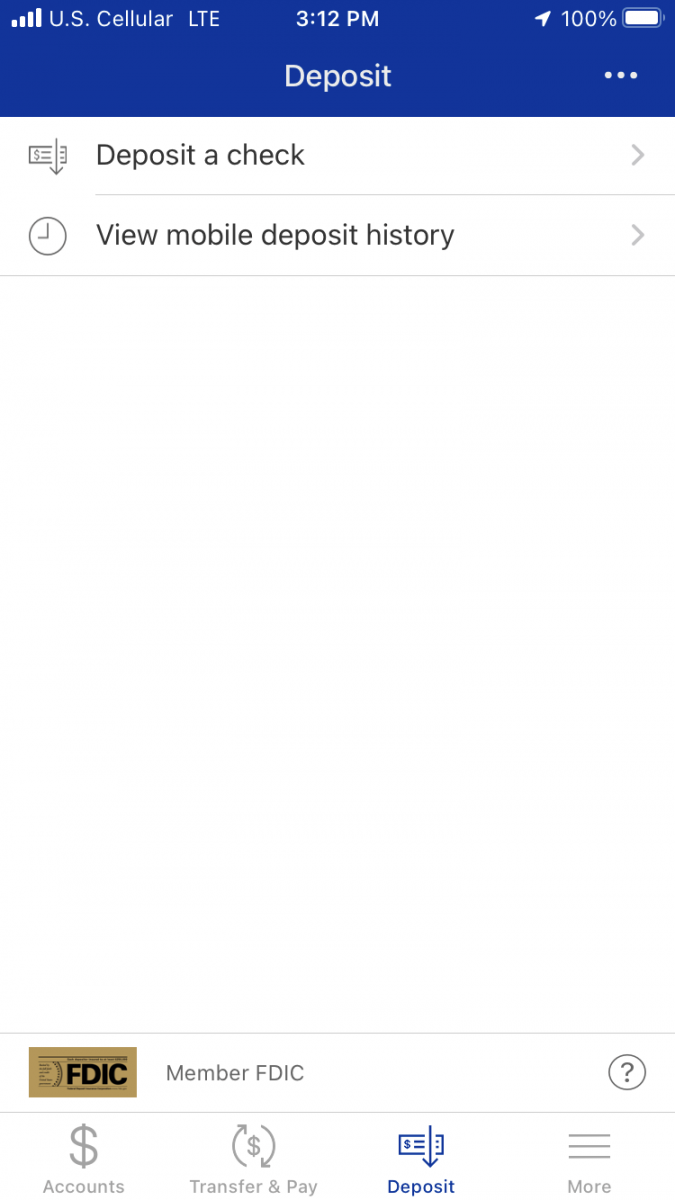
Step Two
Click the arrow next to Select to account. Select the account from the drop down menu that you want your deposit to be made. Then enter the amount of the check to be deposited. Click Take photos.

Step Three
Click OK when prompted that "CSB" Would Like to Access the Camera on your device.
Step Four
The app will then connect to the camera on your device. You will need to take a picture of the front of your check, making sure to center the check within the frame including all four corners of the check. Click the Camera Icon on the right side of the frame to take the picture. You will then have to select Retake or Use after viewing the photo of the check. If the photo is acceptable click Use, if you would like to retake the picture, click Retake.
Step Five
Once you have taken an acceptable picture of the front of your check, you will be prompted to take a picture of the back of your check, again making sure to center the check within the frame including all four corners of the check. Your check must be endorsed "For Mobile Deposit Only to Citizens Savings Bank" and then signed by the person the check is payable. Your deposit will be rejected if not endorsed properly. Click the Camera Icon on the right side of the frame to take the picture. You will then have to select Retake or Use after viewing the photo of the check. If the photo is acceptable click Use, if you would like to retake the picture, click Retake.
Step Six
Lastly, you will be prompted to confirm the deposit. Please verify the dollar amount of the deposit and the account to which the check is being deposited. If the deposit is correct, click Make deposit. If the deposit is incorrect, click Edit to make the necessary changes to your deposit.
Step Seven
You will be able to track all your mobile deposits by clicking on View mobile deposit history under the Deposit tab at the bottom of the app. This is where you will go to make sure that your mobile deposit has been accepted or rejected. Do not destroy the check that you are depositing until you have verified that the deposit was accepted. Once your deposit has been accepted, you should mark the check VOID and hold onto it for 30 days before destroying it. If your deposit was rejected you will need to contact the Spillville Branch for further instructions.